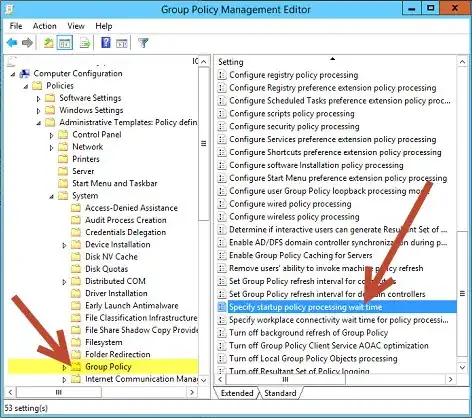Problem SOLVED!
I was logging into client machines as domain user with Enterprise/Domain admin privileges and able to access a shared folder containing MSI installation packages without any problem. Though, at some point tried accessing it via \IP\share_path_to_msi_packages_folder from another non-domain PC and kept getting a login pop-up.
Basically, even though one allows all domain and non-domain users/groups or 'Everyone' read/write permissions on shared folder it would still not work and prompt me for username/password thereby not allowing local client to pull down packages pointed by GPO. This is caused by anonymous access disabled by default. After enabling it and giving read/write permissions to MSI folder was then able to successfully deploy majority of packages and only synology-cloud-station-3.1.-3320.msi failed (need to look into it). I was also able to access the shared folder from any non-domain machine.
I was getting these error messages pretty much every 5 minutes in Events > System:
101
The assignment of application 7-Zip 9.20 (x64 edition) from policy DOMAIN base packages installation failed. The error was : %%1274
103
The assignment of application 7-Zip 9.20 (x64 edition) from policy DOMAIN base packages installation failed. The error was : %%1274
108
Failed to apply changes to software installation settings. The installation of software deployed through Group Policy for this user has been delayed until the next logon because the changes must be applied before the user logon. The error was : %%1274
1112
Failed to apply changes to software installation settings. The installation of software deployed through Group Policy for this user has been delayed until the next logon because the changes must be applied before the user logon. The error was : %%1274
Setup:
SERVERS DC1 (PDC) + DC2 (BDC) + DC3 (DBC)
Windows 2012 R2 Standard fully updated
CLIENTS
Windows 7 Pro SP1 (clean Dell restore, fully updated, conflicting packages such as old Adobe Flash uninstalled)
Have already tried on clients:
- gpupdate /force
- gpupdate /force /boot (both ask to reboot and throw error that policies have not been applied)
- gpresult /r (looking good)
- both servers and clients can access shared drive where MSI packages are stored
- rebooted multiple times DC1 and clients after changes to GPO
GPO disable UAC:
* Computer Configuration
* Policies
* Windows Settings
* Security Settings
* Local Policies
* Security Options
ELEVATE WITHOUT PROMPTING: User Account Control: Behaviour of the elevation prompt for administrators in Admin Approval Mode
DISABLE: User Account Control: Detect application installation and prompt for elevation
DISABLE: User Account Control: Run all administrators in Admin Approval Mode
GPO deploy base software:
* Computer Configuration
* Policies
* Administrative Templates
* System
* Logon
ENABLE: Always wait for the network at computer startup logon
* Group Policy
ENABLE: Specify startup policy processing wait time (temporarily set to 120 will change to 30 later)
* Computer Configuration
* Policies
* Software Installation
* 7-Zip 9.20 (x64 edition) v9.20 Assigned \LANIP\Utils\Software\GPO\7zip-7z920-x64.msi
* Google Chrome v66.41 Assigned \LANIP\Utils\Software\GPO\googlechromestandaloneenterprise.msi
* Mozilla Firefox (en-GB) v35.0 Assigned \LANIP\Utils\Software\GPO\firefox-35.0.1-en-gb-msi
* Synology Cloud Station v3.1 Assigned \LANIP\Utils\Software\GPO\synology-cloud-station-3.1.-3320.msi
All GPOs are placed in Group Policy Objects then linked from GPOs directly under our domain. Other settings such as IE restrictions from another GPO setup the same way apply to client correctly.
There is no other errors in AD, DHCP, DNS are working perfect, machines get IPs and can resolve names via nslookup as well as ping each other on IPv4/IPv6.