I want to copy and paste CSV formatted text into Excel 2007.
Is there a way of doing this without saving it to a temporary file first?
I'm sure in previous versions of Excel there was a way to trigger the CSV import wizard by hand in this situation, but I don't know how do this in Excel 2007.
For reference, in OpenOffice this Just Works - pasting in 2+ lines of CSV text will trigger the CSV import wizard.